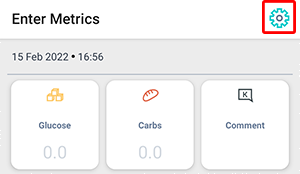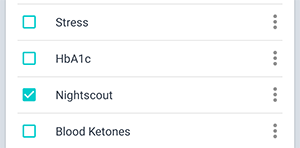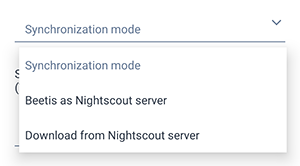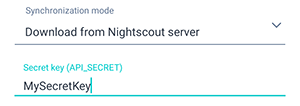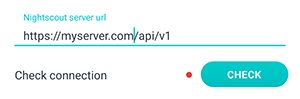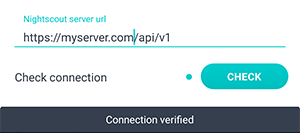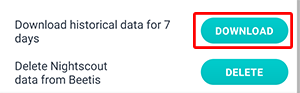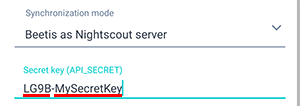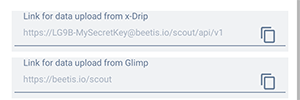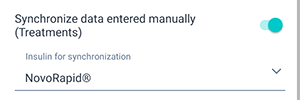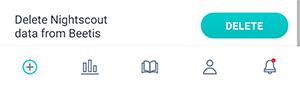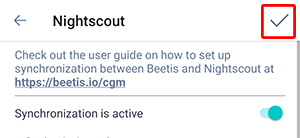Configuring Beetis integration with Nightscout, X-Drip, Glimp
and other CGM-compatible applications
User Guide
Table Of Content
Configuring Nightscout in the Beetis App
"Download From Nightscout Server" Mode
What Is Nightscout?
Nightscout – is a project (www.nightscout.info), which allows access to the Continues Glucose Monitoring (CGM) devices by means of set of apps.
Such system operates with:
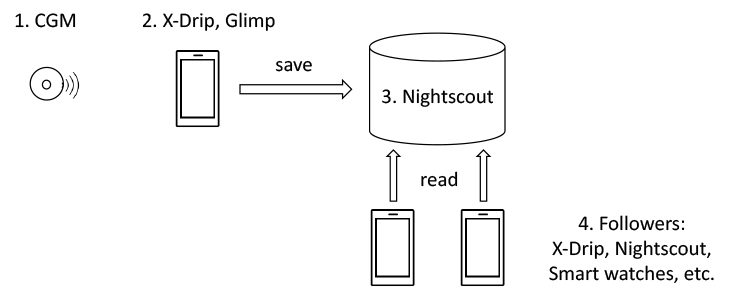
CGM-Devices Integration Scheme
1. CGM-Device – real-time glucose sensor.
2. "Master" Mobile Device – a reader phone that takes data from the CGM device and transmits it to the Nightscout server.
3. Nightscout Server, which stores information and "distributes" it to following devices.
4. Following Devices and various mobile apps, which can receive, analyze, and display glucose data.
There are plenty of options for customizing Nightscout using different apps. For further information see the user guides on the www.nightscout.info.
Beetis and Nightscout
Beetis does not replace a full-fledged Nightscout server, but it knows how to deal with its data and can work in two modes:
1. Read data from your Nightscout server.
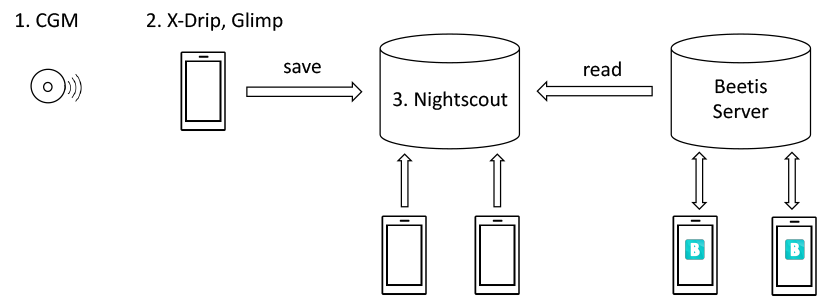
Integration Option 1
Your Nightscout infrastructure remains unchanged. You specify the settings required for accessing data on your server in the Beetis app.
2. Beetis is used as Nightscout server in order to store data from the master mobile device.
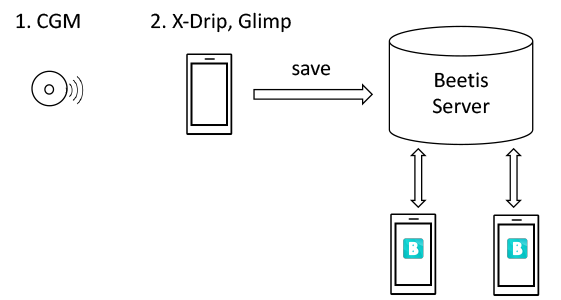
Integration Option 2
In the application (X-Drip, Glimp, etc.) on the "master" mobile device, you specify the address of the Beetis server to upload the data. In this case, all data from the CGM will only be stored on the Beetis server.
Worth to mention that:
Beetis never acts as a Nightscout server for issuing the data, i.e. the Beetis server does not "distribute" the received information to external followers. The information received is available only in the Beetis app and at the User's personal page at the beetis.io.
Beetis keeps the received data for 365 days (for users with paid subscription), expired data is eventually deleted.
Beetis receives data on current glucose level, manual data entry into Nightscout (carbohydrates, insulin bolus, commentary - “Treatments” module), battery level of the “master” mobile device.
Configuring Nightscout in the Beetis App
Nightscout usage is possible only for users who have confirmed their e-mail, or registered through the single-sign-on services of Google, Facebook or Apple.
Beetis supports Nightscout starting from version 1.2.0
In order to check your app version, open section «Profile» → «About the App». There is an app version located under the Beetis icon. If your app version is lower than 1.2.0 – update an app.
Data Browsing
The main measurements screen always displays the most recent Nightscout glucose value and trend. When you click on the indicator, the bottom of the screen will display:
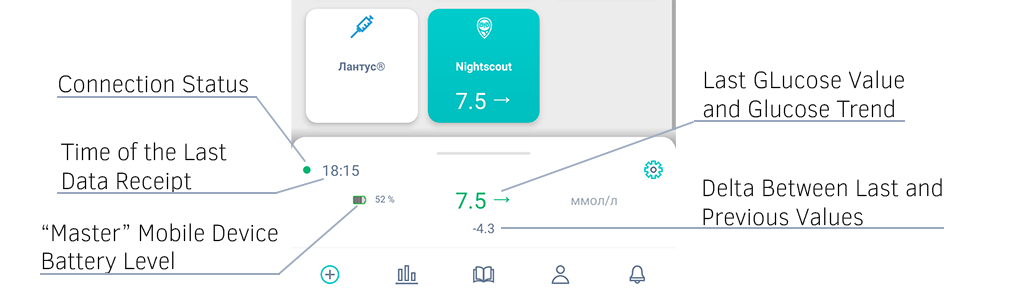
and the connection error message if connection to your Nightscout server is failed.
There is no way to change the data received from Nightscout.
The "History" tab does not display Nightscout glucose values. The rest of the manual measurements are displayed as usual.
In the Charts section, Nightscout glucose is displayed on a separate chart.
In the "Statistics" section, the "Nightscout Statistics" switch is available. If the switch is off, statistics are collected for glucose manually entered into the Beetis:
Glucose For a Period,
Number of Hyper- and Hypoglycemia,
Target Violations,
States Distribution,
Calculated HbA1c.
If the switch is enabled, the specified statistics are collected based on the data received from Nightscout.
Nightscout Reminders
When the Nightscout is activated, three notifications are automatically added to the user and his/her observer:
«Glucose Level» - triggered if too low or too high glucose comes from Nightscout.
«Low Battery» of the «Master» Mobile Device.
«Syncronization Error» if there is no data for more than a certain number of minutes.
These notifications can be turned off, deleted or edited in the "Notifications" section by clicking on the gear symbol in the upper right corner and swiping left on a specific type of notification.
Help and Support
If for some reason you are unable to set up the integration, or you do not receive data, please let us know using contact form or just drop us an email at support@beetis.io.