Frequently Asked Questions
General Questions
Observers and Users
Food Database
Project Development
General Questions
Main data entry screen can be configured as you like. Click on the "gear" button in the upper right corner and select indicators you are interested in. You can even change the sequence of indicators by changing their places in the settings.
Main data entry screen can be configured as you like. Click on the "gear" button in the upper right corner and select indicators you are interested in. You can even change the sequence of indicators by changing their places in the settings.
You may add self-defined mixed insulin in the indicators list, adjust its settings and remove "short" and "long" insulins.
Main data entry screen can be configured as you like. Click on the "gear" button in the upper right corner and select indicators you are interested in, e.g. "Weight" and "Calories". You can even change the sequence of indicators by changing their places in the settings.
Yes, it does. You may adjust the settings of insulin pump during "bolus" insulin customizing. If you switch on the "Pump" mode in the bottom of the screen, you will see the pump settins, including different feed types, feed speed, feed intervals, etc.
"Basal" feed type reflects the regular pump behaviour, data input screen has "on"/"off" switch in this case. Active insulin chart considers insulin feed speed and dose.
"Bolus", "Square Bolus", "Dual Bolus" feed types reflect the various bolus inisulin injection with the given number of units.
You may add own custom indicator in the app. Click on the "gear" button in the upper right corner, then press "+" and choose "Other" in "Group" listbox. Enter your pills name, unit of measure. choose icon color and press "Checkmark" in the upper right.
There are a lot of insulin trademarks supported by the app, which you may find by name. You may add self-defined insulin as well.
Insulin customizing is required in order to show its name on all screens and to build the "Active Insulin" chart.
Kindly mail us support@beetis.io on what exactly is missing, and we will consider such enhancement.
User registration is available with mobile app only.
All your information would be synched to the new device. You would be log out from the old one.
The old device will display the message "Authorization Error"
You may export / download your data to Excel or CSV with following steps:
1. Visit application web-site beetis.io
2. Log in to your personal account
3. Go to "Records History" tile
4. Pick the data period, one month max
5. Pick the indicators to download by pressing the table icon on the right top corner of the resulting table
6. Press export icon on the right top corner of the resulting table
You can change the Account Type from "User" to "Observer". In such case all entered data (except your email) will be deleted.
In order to edit any user data make a swipe to the left and press the "edit" symbol.
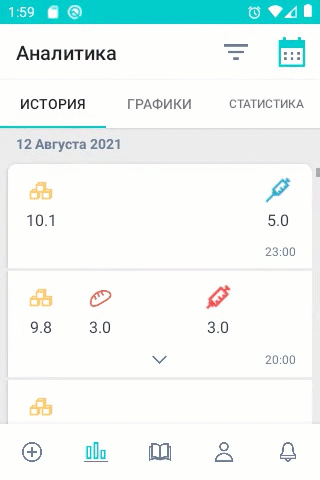
Insulin metric accuracy can be adjusted in the apps parameters. Pick "Profile" → "Settings" → "Insulin Metric Accuracy"
You may register in Beetis via your e-mail or your social network account - Google / Apple / Facebook.
In order to register via e-mail:1. Open the Registration screen
2. Enter your email
3. Pick and enter your password
4. Accept app's terms of use: set checkboxes in "I have read and agree to the Contract Offer" and to "Privacy Statement" after its reading them
5. Press "Register" button
In order to register via social networks:
1. Open the Registration screen
2. Accept app's terms of use: set checkboxes in "I have read and agree to the Contract Offer" and to "Privacy Statement" after its reading them
3. Press the "Google", "Apple" or "Facebook" button
To enter data retroactively, click on the date or time symbol on the data entry screen
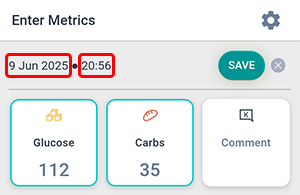
The "Guess Glucose" indicator can be used for extra self-control in order to study listening to your own body.
You may try to predict the glucose level before its real measurement and analyse the prediction accuracy with charts and statistics.
To scroll the charts horizontally, place your finger on the time scale below or above the chart and move it left or right.
Sing-in via the VKontakte platform has been disabled since version 2.0.0.
Existing users can get a password for their Beetis account via the "Forgot Password" function by specifying their email address linked to their VKontakte account.
Observers and Users
User enters data in the app and allows Observers to monitor this data.
E.g., the child with diabetes could be a User, while his parents could be Observers.
User may configure notification and reminder rules according to his will, while Observer's notification rules are based on User's events.
E.g., a kid forgot to enter glucose measurement during his lunch, and his mother will receive a corresponding notification.
Observer can see: User's nickname, medical parameters, measurements history, User's charts and stats, User's subscription status and expiration date.
Observer cannot see any personal data like User's e-mail, name, surname, sex or application settings.
Yes, they can. In order to make this happen, User should allow Observer to make such kind of records. Observer can also delete or change existing User' records.
One User can have up to 10 Observers.
One Observer can have up to 100 Users.
There are two ways for adding Observer for User. You need to enter the "Observers" menu of the "Profile" section inside the app:
1. If the potential Observer is nearby, you may show him your unique QR-code. Observer may press the "Scan QR-code" button in his app in the upper right corner.
2. If the potential Observer is not nearby, you may send him an invitation request in the following way:
press "Copy My ID" button
paste ID from the buffer into the message, e.g. in your common messenger
Observer may press the "Add By ID" button in the "Observation" section of his app (located at the upper right corner).
Of course you can. User can delete his Observer any time. This can be done in the "Observers" section of "User profile" inside the app.
No, they cannot. If you need to send the message to the other app user - kindly use the traditional communication channels.
Application user can switch the Account Type from "User" to "Observer" and vice versa at any time. All entered user data (except email) will be deleted.
Open «Profile» → «Account» → «Account Type» in the app. Pick new Account Type
If you are switching from "User" to "Observer", current subscription is cancelled automatically.
Unfortunately, this feature is not supported. Application user can pick either "User" or "Observer" role.
Medical Terms
These are aliases for bolus and basal insulins.
Active insulin is the insulin that has remained in the body since the last injection of insulin. The graph of active insulin shows the approximate dynamics of changes in the concentration of insulin in the body.
BU is the “Bread Unit” used in a number of countries to calculate carbohydrates. It is called so because one cut of bread (1 BU) contains approximately 10 - 12 grams of carbohydrates.
Glycated hemoglobin (HbA1c) is a blood biochemical indicator which reflects average blood glucose over the long time period.
Glycated hemoglobin level is measured by a complex medical blood test. However, according to medical studies, the estimated level of glycated hemoglobin correlates with the statistics of glucose measurements over the past 3 months, and is indicatively displayed in the User’s statistics.
This is the target glucose corridor. Firstly, these boundary glucose levels are visible on the graph, and secondly, it is used by the calculated values of the "number of target violations" for the period. With help of this stats you may judge the quality of glucose control.
Insulin Sensitivity Factor (ISF) describes how much one unit of rapid or regular insulin will lower blood glucose.
Get more details about ISF and insulin calculation in the instructions for the Bolus Wizard.
Carbs Ratio (CR) equals to the amount of insulin units to cover one Bread Unit of carbs per specific time period. It is used for users, who calculates carbs in Bread Units
Get more details about CR and isulin calculation in the instructions for the Bolus Wizard.
Insulin-to-Carbs Ratio (ICR) is the number of grams of carbohydrates that is covered by 1 unit of insulin. ICR is used by users, who calculates carbs in grams.
Get more details about ICR and insulin calculation in the instructions for the Bolus Wizard.
Bolus Wizard is used to automatically calculate basal insulin doze during meal
Get more details about Bolus Wizard in the instructions.
Food Database
You may specify your own BU convertion factor. Enter the "Profile" → "Parameters" section and put your own value into the "Number of carbs in 1 BU" field. All product cards and measurement data will be converted automatically.
If you enter into your account during web-site usage, you'll see the proper convertion in the "Food Database" section as well.
You may add new product into own dictionary: enter food name to the search bar and press "Add Product". Press "checkmark" in the upper right after entering food parameters. Now you may see this product in your search results.
When you add, edit or delete any food, these changes apply for you only. No one can see them, including your observers.
You can edit any food card as you need. This change will be applied for your account only.
If you noticed any major error in the product components - drop us an e-mail support@beetis.io, but kindly remember that product composition is approximate and may differ by tens of percent for the same product from different manufacturers.
You may swipe the product card to the left and press the "Star" symbol. Same works for product removal from favourites.
You may swipe the expanded food card to the left and press the "Pencil" / "Trash" symbol.
Financial Questions
The subscription can be purchased by entering "Profile" → "Account Settings" → "Subscription". Press "Buy subscription" button.
User's data remains safe and User still have an access to it. However, User would not be able to enter new data or edit/delete old data in case of missing payment or subscription cancellation.
All the functions return back after subscription renewal.
The subscription can be cancelled any time.
For Android users: by entering "Profile" → "Account Settings" → "Subscription". Press "Cancel" button.
For iOS users: subscriptions are managed in the AppStore app.
The remaining subscription part cannot be refunded.
The Beetis subscription is linked to the user account, not to the mobile device.
When switching from one OS to another, the subscription is saved, but to manage the subscription, you need to log in to Beetis from the OS on which it was issued or write to us at payments@beetis.io
Project Development
Probably yes, but this is not a first-priority task.
The case is - such intergation is a direct violation of licensing agreement. There will not be any direct integration.
Yes, Beetis supports it starting from version 1.2.0
You may find the user manual to set up an integration between Beetis and Nightscout here